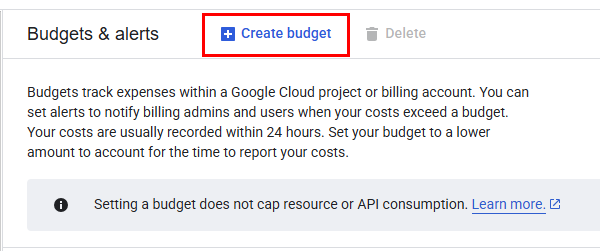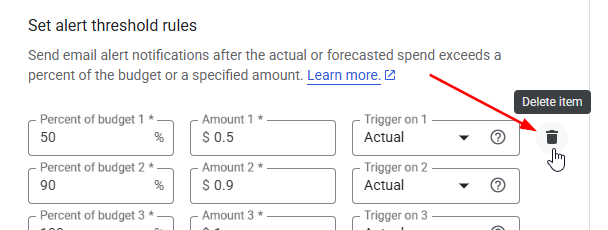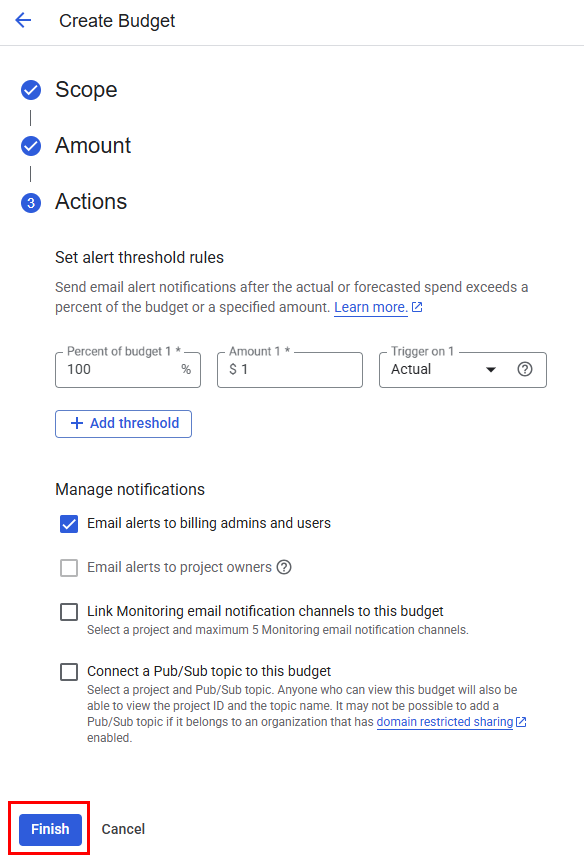Tracking Google Maps usage with billing alerts
Stockist works with Google's mapping services to power your store locator.
Google's mapping services have a generous free tier, and 99% of Stockist clients use less than the free limit. However, Google may ask you to link a payment method to your Google Maps key in order to use the free Google Maps services on your site. To ensure you don't incur unexpected charges, you can set up billing alerts with Google to be notified if your usage nears the free limit.
Note: In March 2025, Google Maps changed their free tier to be based on the number of requests made to each Google Maps service, rather than a specific monetary credit.
Due to this change, tracking usage via billing budgets is no longer as helpful, since the overall cost is considered $0 until the free request limit is reached. However, you can still add a budget to be notified if your usage exceeds the free tier.
Instead, consider setting up usage quotas with Google Maps if you'd like to limit your usage.
Set up billing alerts
Follow these steps to set up a billing alert:
- Ensure you're logged into the Google account you used to set up your Google Maps key. You can check the Google Account page to see what account you're currently logged into.
- Once you're logged in, click here to open the Google Cloud Platform Billing page.
Click on the name of the billing account you previously linked to your Google Maps key. If you haven't set up a billing account with Google yet, follow the instructions here.

In the billing account details page, click Budgets & alerts in the left menu:

On the Budgets & alerts page, click Create budget:
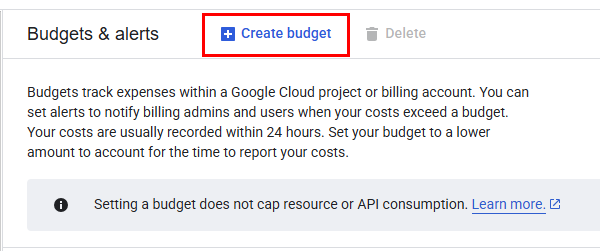
On the Scope screen, choose a name for your reference (e.g. Stockist Store Locator Map Usage) ensure both Credits checkboxes are unchecked, then click Next:

On the Amount screen, enter your total budget amount. If you want to be notified as soon as you exceed the free tier, enter $1. Then, click Next.

On the Actions screen, delete the first two thresholds so you're left with just the 100%:
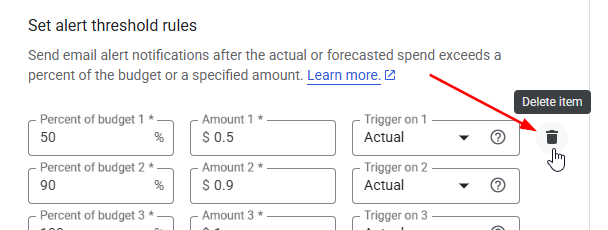
When you're done, the settings should look like this:
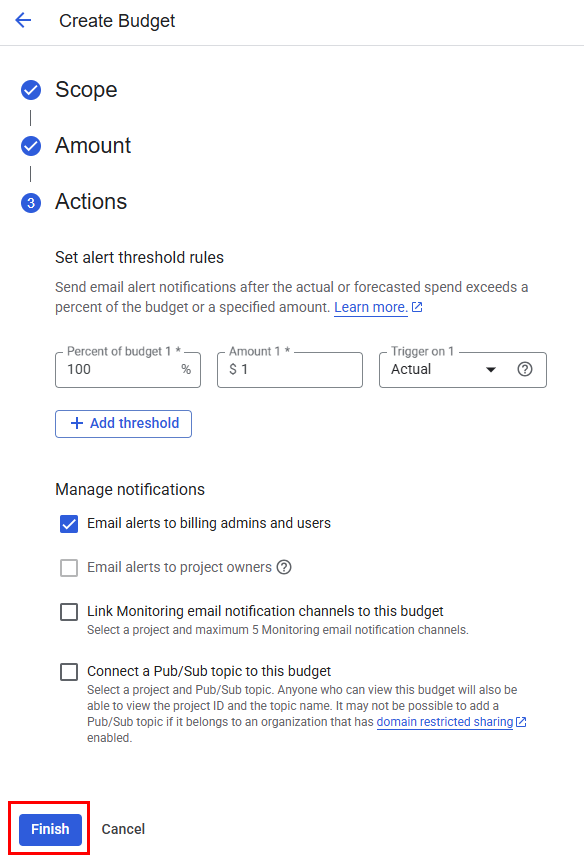
Finally, click Finish to create the alert.
- Once saved, your billing alerts are fully set up and you'll receive emails if your usage ever exceeds Google's free tier. You can return to the main Budgets & alerts page at any time to see your current budget usage or make changes to your alert levels:
Billing alerts track and monitor the Google Maps usage on your website, but don't limit the usage. Consider enabling service quotas to set up maximum limits for your website's map usage.