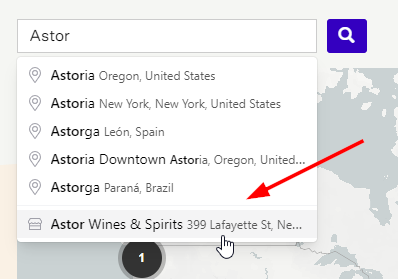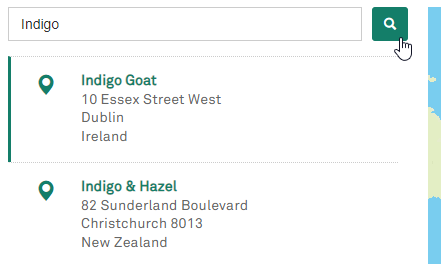Searching your map using store names
Since Stockist is designed to help customers find nearby stores, the search box in your store locator primarily searches for listings based on geographic areas (e.g. near a certain city, postal code, or street address).
This design was chosen because customers visiting a store locator page are most commonly trying to find stores available in a certain location, such as near their house or in an area they plan to visit. If a customer already has a specific store in mind, they'll generally look up that store directly in the native Google Maps or Apple Maps app in order to see the store's details and get driving or transit directions.
Tip: The search in the back-end management dashboard works differently: it searches the full text of each listing, including the name, to make it easier for you to find and edit specific locations.
We do understand that there are certain situations where it can be helpful to be able to search the map for a specific business or store name, and we've developed a couple of features that can help with this.
If one (or both) of these options sound like a good fit for your situation, feel free to get in touch and our support team can help enable them on your map. However, please keep in mind the caveats detailed below.
Note: The options on this page aren't yet available in the dashboard. If you'd like to enable one or both options for your map, please contact us and we're happy to help.
1) Store name autocomplete
The first and least intrusive option is to update the search suggestion dropdown to include store names as well. This way, as customers start typing a search, any store names that match the search text will be shown alongside the usual suggestions of cities, postcodes, and other places. For example:
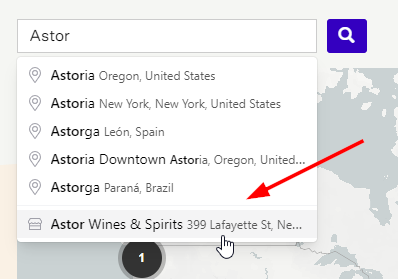
Customers can click on a suggested store to jump directly to that store on the map.
Caveats for the autocomplete
This option only affects the suggestion list that's shown when typing. If the customer types a complete search and clicks the search button, the search will still only look for geographic areas matching the typed-in text (as usual).
Additionally, the dropdown shows a maximum of 3 matching store names.
2) Full store name search
The other option is to enable the "full" store name search on your map, which allows searching for a store name in the regular search. Customers can type a full or partial store name into the search field, and then click the search button to find matching stores:
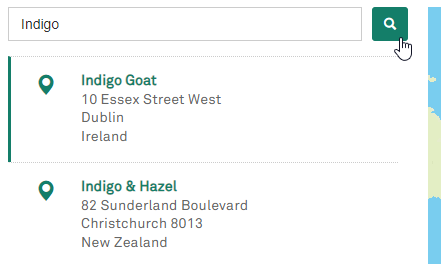
This can be enabled alone or alongside the autocomplete behavior shown above.
Caveats for the full store name search
The full search option is more complex, as Stockist needs to automatically determine whether the customer is trying to search for a store name or a geographic place.
This is sometimes ambiguous: for example, a visitor searching for “nordstrom” could be looking for the Nordstrom department store chain in the USA, or could instead be looking for stores near the small village of Nordström (in the Åland Islands, a part of Finland).
We've built an algorithm that we think works well in most cases, but please note the following caveat:
Store names that contain place names may confuse the search process when the full name search is enabled.
For example, if your map contains a store named "Scott's Camera - Los Angeles", then visitors searching for "Los Angeles" may find that their search only matches this one store, since the name is an exact match with the search text. Other stores that are in or around Los Angeles but don't have the specific text "Los Angeles" in the name won't be included in the matches.
If your map contain listings with city or town names included in the store names, we recommend either (1) omitting the city/town from the store names, or else (2) choosing the autocomplete-only search option listed above.
Additionally, when using our "live search" mode, the full name search will show matching listings in the sidebar, but doesn't currently re-position the map to focus on the matching stores. This is something we're hoping to change in the future.
Map size limitation
Due to the current technical implementation of the name search, we don't recommend enabling either of the name search options above for maps with more than 5,000 listings. We're working towards improving this.
Other approaches
If your map primarily lists store chains (e.g. Target, Walmart, Asda, Carrefour), another approach is to use our search filter feature. You could create a separate filter for each store chain, which would allow customers to narrow the map down to view a particular chain.
Final thoughts
The name search feature is still under development, so the exact behavior may be subject to change in the future. If you have any comments about the name search or find any searches that don't match the expected results, please let us know and we'll make a note of them as we work to finalize things.