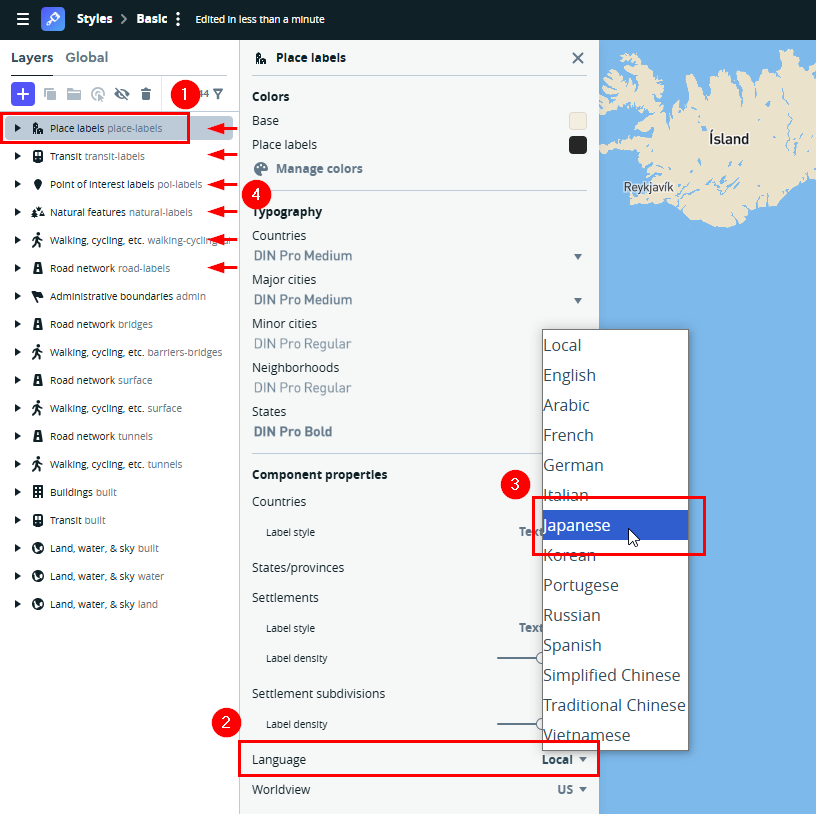Translating your Mapbox map
When you set up your Stockist account with a Mapbox key, Stockist uses imagery from Mapbox to show the map on your store locator.
Creating a translated map
In step #5 of the linked article, click on Place labels in the left panel of the Layers tab. Then, scroll down the options panel that appears and change the Language option to your desired language:
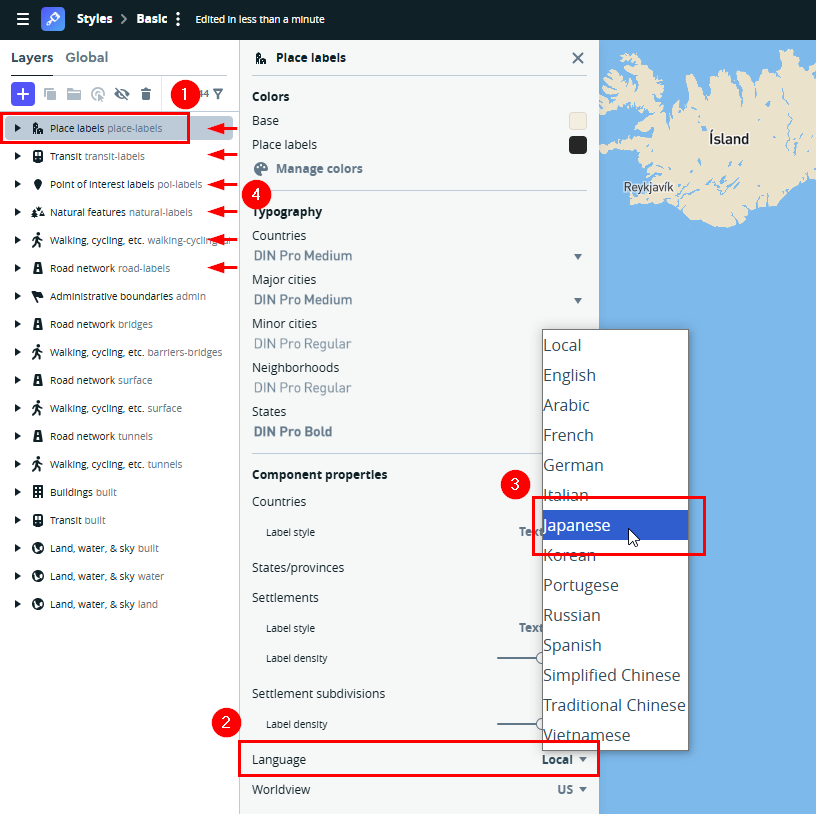
Repeat step #1 above to change the language of all the following layers:
- Place labels
- Transit
- Point of interest labels
- Natural features
- Walking, cycling, etc.
- Road network
- Continue with the rest of the steps in the linked article. Once you've published your style, you can follow the steps add it to Stockist.
If your Stockist plan doesn't normally support custom map styles and you just need to change the language, feel free to reach out to our support team with your style URL (from step 10 in the linked article) and we're happy to help set up your Stockist account to use your translated map style.